The user can copy the food into his Food Diary in three ways:
In two latter cases the app opens the page Copy Food
On the top of page the app displays the image of the food to be copied.
Below it there is a list with components of the food (i.e. its recipe). For each component the app prints its name, quantity, measurement unit and weight in grams.
Each component in the list is supplied with three buttons:

Tapping button Speak the user can modify the component by voice. It is need to pronounce in following order : quantity, measurement unit, name.
For example: "one hundred grams of butter".
Or: "three teaspoons of olive oil".
User can pronounce only the part of the component details. For example, he can say "tomato" and the app will replace the name of component. Or user can say "fifty grams" and app will replace old quantity with 50 g.

Button Edit opens the popup window for Recipe Item Editor
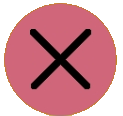
Button Delete removes selected component from recipe. It becomes displayed in gray color, its name is printed as "not set", the quantity and weight become zero.
If user has correctly pronounced the quantity, measurement unit and compoent name, the app verifies his input in the cloud database.
If user opened Recipe Item Editor
to inform the app about quantity and measurement unit of the component, he should tap the button
![]() Verify in it.
Verify in it.
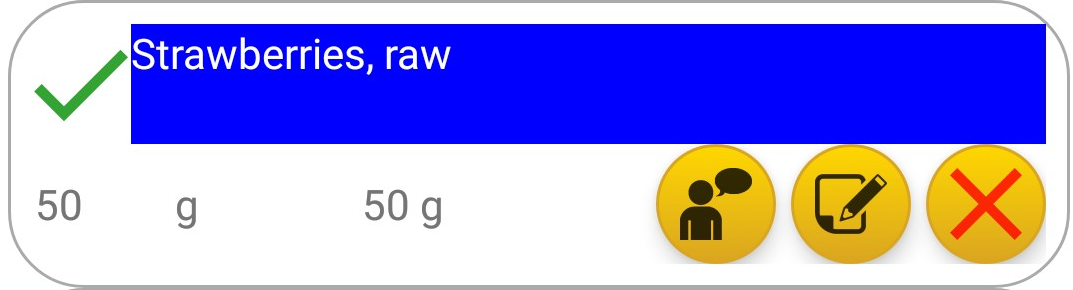
In both cases, when component is verfied by the app, it becomes marked by the icon
![]() .
.
At the bottom of the page there are floating buttons:

When user completes editing of the recipe components, he taps this button in order to open the Nutrients page and finish adding the meal to the Food Diary

Tapping button Speak user gives voice commands to the app.

Button Information opens popup window with brief description of the page, its voice commands and buttons.
Tapping small button Speak the user can add any component or the whole dish. It is need to pronounce the command in following order:
Quantity, Measurement Unit, Component name
Examples: