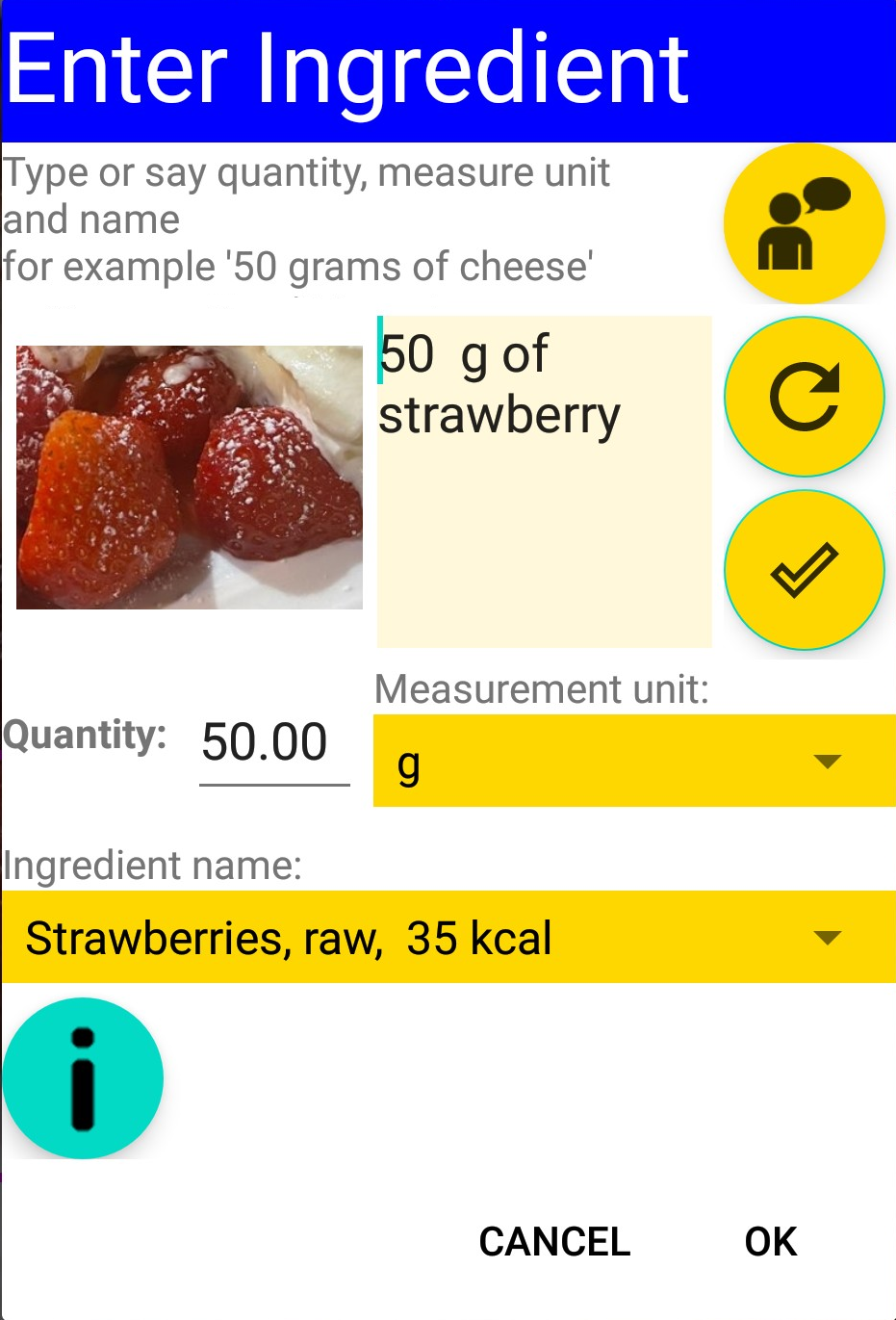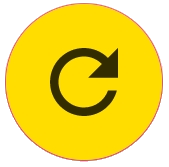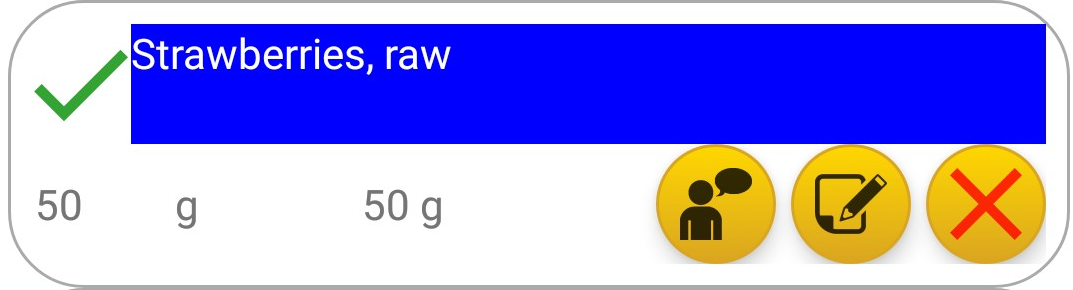Recipe Item Editor
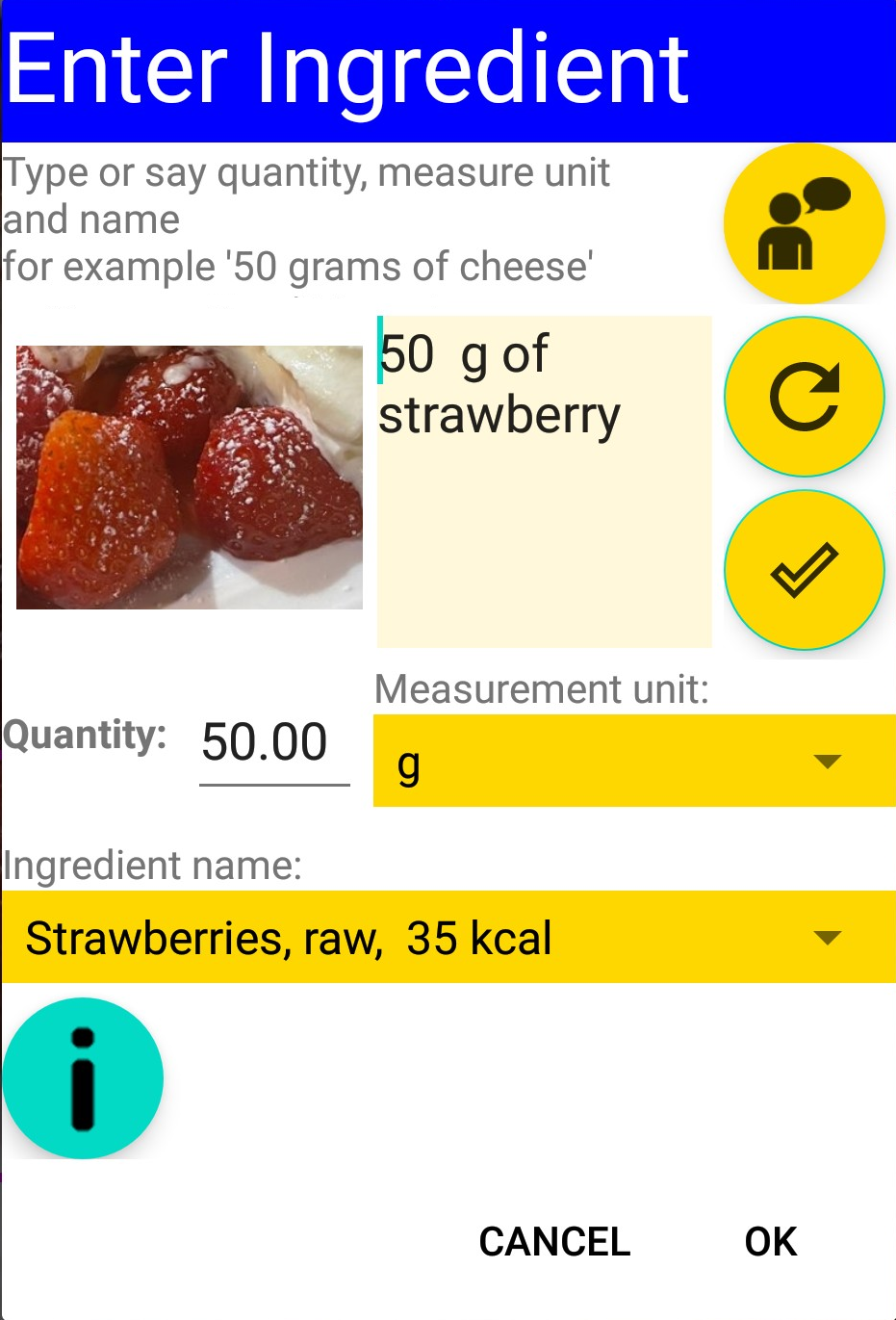
This popup window is designed for precise input of the food component, including its weight, correct name and measurement unit.
The component's name is verified against the cloud database.
From this database the app extracts the number of calories and the quantities of macronutrients, minerals and vitamins
In this popup window the app displays the fragment of the dish, containing the detected component.
Next to it there are the buttons:

Tapping button Speak user can pronounce the quantity, measurement unit and component's name, either all of them or separately:
When user pronounces one after another: the quantity, measurement unit and component name, the app recognizes his phrase,
and prints it in the edit box at left of this button.
Examples of phrases:
- fifty grams of strawberries
- one hundred grams of meat
- five teaspoons of olive oil
- one slice of lemon
- two cups of coffee
When the phrase in the edit box is parsed and verified against the database, the app updates the edit box
Quantity, drop-down list Measurement unit and the drop-down list Ingredient name.
The user is free to modify any of these controls manually, if needed.
In the same way user can pronounce only the part of the phrase, and the app will replace old part of the phrase with just pronounces.
For example, the edit box contains phrase "fifty grams of strawberries". When user says "eighty five" then app will replace 50 g with 85 g.
Another example: user says "raspberry" and the app replaces "strawberry" with "raspberry"
One more example. Edit box contains "two cups of coffee". User says "glasses", and the app substitues "glasses" instead of "cups".
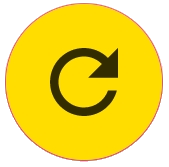
Button Trim removes any additional words from the edit box and keeps only quantity, unit name and component name.
This is useful when edit box contains the text copied from the Internet web page with recipe.
For example, the box contains phrase "1 tsp black pepper, freshly ground" after tapping this button will be reduces to
"1 tsp pepper".

Button Verify performs the search of the component name in the database. When several records in the database match the component name,
the app populates the drop_down list Ingredient name with components names, and the user can select the most appropriate of it.
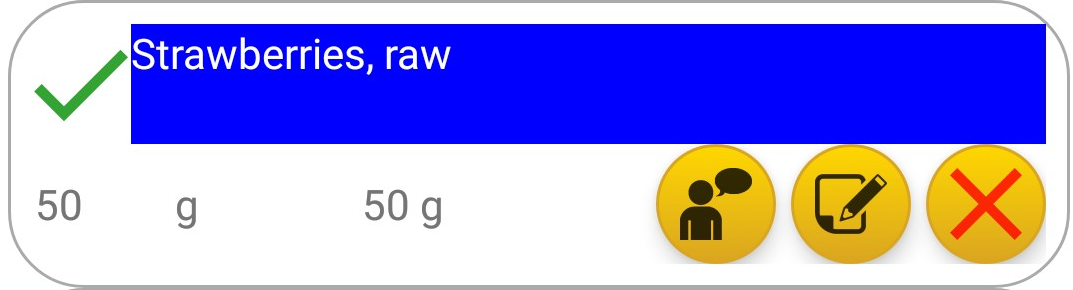
When component is verfied by the app, it becomes marked by the icon
 .
.

Button Information opens popup window with brief description of this window, its voice commands and buttons.

In the drop_down list Measurement unit user can tap this button
and select any measurement unit like gram,cup,bottle,leaf and many others.

In the drop_down list Measurement name user can tap this button
and select the best match for his component. For example, he can select one of:
- Strawberries, raw, 35 kcal
- Strawberries, raw, 32 kcal
- Strawberries, raw, 36 kcal