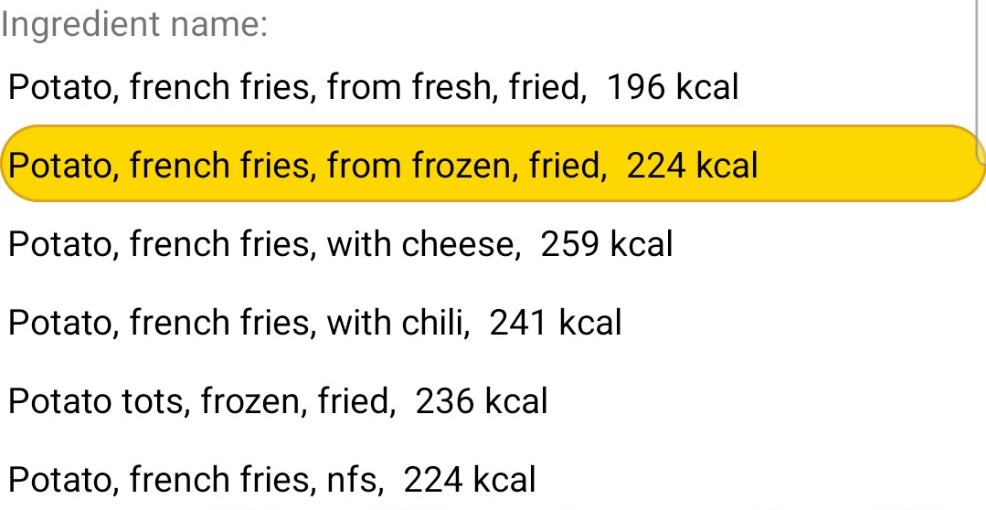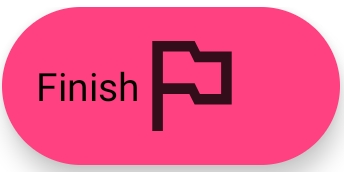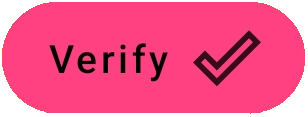Components Entry
Layout
This window is designed for precize selection of the dish components in the database. It is similar to
Recipe Item Picker but is more comfortable for user.
At the top of this page the app displays the fragment of te dish, containing the detected component.
Next to it there are the buttons:

Tapping button Speak user can pronounce the quantity, measurement unit and component's name, either all of them or separately:
When user pronounces one after another: the quantity, measurement unit and component name, the app recognizes his phrase,
and prints it in the edit box at left of this button.
Examples of phrases:
- one hundred grams of meat
- five teaspoons of olive oil
- one slice of lemon
- two cups of coffee
When the phrase in the edit box is parsed and verified against the database, the app updates the edit box
Quantity, drop-down list Measurement unit and the list Ingredient name at the bottom of the page.
The user is free to modify any of these controls manually, if needed.
In the same way user can pronounce only the part of the phrase, and the app will replace old part of the phrase with just pronounces.
For example, the edit box contains phrase "one hundred grams of meat". When user says "eighty five grams" then app will replace 100 g with 85 g.
Another example: user says "steak" and the app replaces "meat" with "steak"
One more example. Edit box contains "two cups of coffee". User says "glasses", and the app substitues "glasses" instead of "cups".

Button Trim removes any additional words from the edit box and keeps only quantity, unit name and component name.
This is useful when edit box contains the text copied from the Internet web page with recipe.
For example, the box contains phrase "1 tsp black pepper, freshly ground" after tapping this button will be reduces to
"1 tsp pepper".
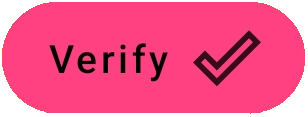
Button Verify performs the search of the component name in the database. When several records in the database match the component name,
the app populates the list with components names, and the user can select the most appropriate of it.
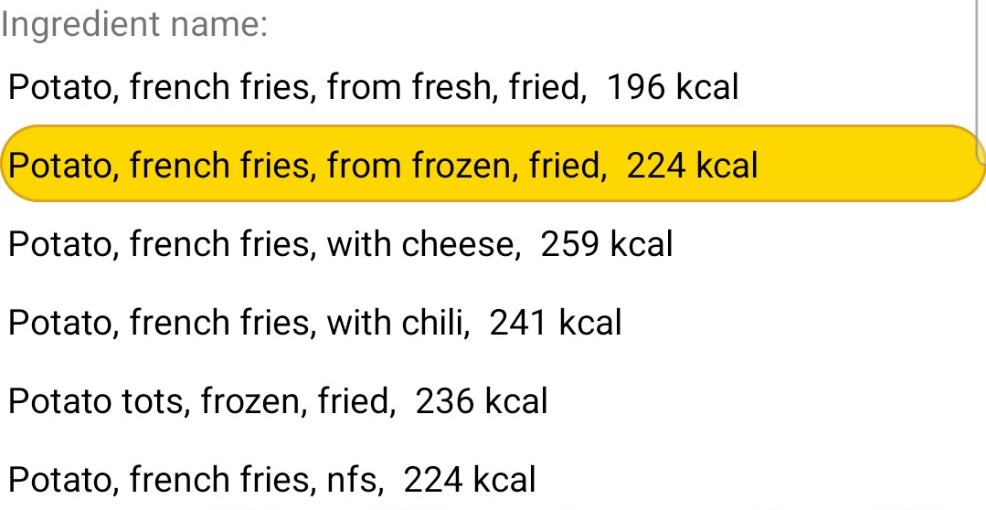
The example of the ingredient list for component name "potato" or "french fries".
It contains all the variants of fried potatoes in the database.
User can select the item from the list that is the best match for his real component.
This improves the quality of the dish recognition, and accuracy of the nutrients in the Food Diary.
Buttons
At the bottom of this page there are floating buttons:

Button Previous switches the contents of this page to the previous recognized component.

Button Next switches the contents of this page to the next recognized component.
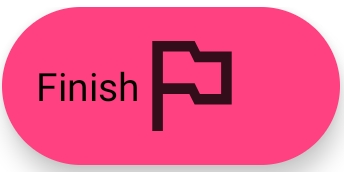
Button Finish returns the app to the Components Recognition page.

Button Information opens popup window with brief description of the page, its voice commands and buttons.